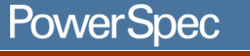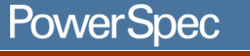Applicable for all PowerSpec models using
Windows XP Home Edition or Windows XP Professional Edition.
Changing Windows XP to the "Classic View."
Description:
If you find the Windows XP start menu and folder views confusing,
or just want things to look and work like your old computer, change
the Windows XP Start Menu and desktop themes to the "classic" view.
Solution:
To change the folders and desktop to the "Windows Classic" style
(used in Windows 95, 98, 98SE, and Windows ME), do the following:
- Right-click in an empty space on the desktop, then select "Properties."
- On the "Themes" tab, click "Windows Classic" in the "Theme"
box.
- Click OK.
To change which Windows desktop icons are displayed, do the following:
- Right-click in an empty space on the desktop, then select "Properties".
- On the "Desktop" tab, add or remove checkmarks next to the choices
for:
- My Documents
- My Computer
- My Network Places
- Internet Explorer
- Click OK.
To change the appearance of your desktop icons to either look like
the "Classic Windows" icons or others of your choice, do the following:
- Right-click in an empty space on the desktop, then select "Properties."
- On the "Desktop" tab, select one of the Icons displayed, then
click on "Change Icon". You can change the appearance for:
- My Documents
- My Computer
- My Network Places
- Recycle Bin (full)
- Recycle Bin (empty)
- By default, Windows selects icons from "C:\Windows\System32\Shell32.dll".
This file contains most of the Windows XP icons as well as the
Classic style images used in previous versions. You can use the
"Browse" button to select any valid Windows application (.EXE),
library file (.DLL), or stand-alone icon (.ICO) file that contains
one or more Windows icons.
- Click OK to save your changes.
To change the Windows XP Start Menu to the "Windows Classic" style
(used in Windows 95, 98, 98SE, and Windows ME), do the following:
- Right click on the Windows Task Bar and select "Properties."
- On the "Taskbar" tab, you can choose to display the Quick-Launch
icons by adding a checkmark next to "Show Quick Launch."
- By default, Windows XP will group "similar" task bar application
names. This means that if you have three Internet Explorer windows
open, only one box will appear on the task bar. To disable this
XP feature and display a single box for each windows or application,
remove the checkmark next to "Group Similar Taskbar Buttons."
- Click on the "Start Menu" tab.
- Select "Classic Start Menu."
- To change what items are displayed or hidden on the Start Menu,
click "Customize."
- Add or remove checkmarks next to Start Menu items such as "Favorites",
"My Documents", and "Run."
- Click OK to save your changes.
|