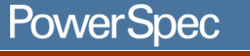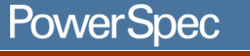|
Applicable for PowerSpec models: 4320,
4322, 4325, 4334, 4430, 4620, 4630, 4730, 5220, 5333, 5432, 6210,
6231, 6310, 6320, 6331, 6520, 6521, 6610, 6620, 6630, 7130, 7230
Reinstalling System Software
When reinstalling the system software on PowerSpec models 4320,
4322, 4325, 4334, 4430, 4620, 4630, 4730, 5220, 5333, 5432, 6210,
6231, 6310, 6320, 6331, 6520, 6521, 6610, 6620, 6630, 7130 or 7230
with Windows 98 installed, the following drivers must be installed.
Note: All of the drivers have been copied to the hard drive
in the C:\powerspec\drivers\ folder of your PowerSpec computer.
There is a folder for each type of driver. When the driver wizard
prompts you for the driver location, check the "specify a location
box and click the down arrow. You should find all of the driver
locations in the drop down list. These drivers will only be in the
c:\PowerSpec\drivers folder if you did not format your hard drive
or delete this folder. If you need information on setting up the
PowerSpec model 6310 which comes with Windows NT preinstall, go
to the NT area for more information.
|
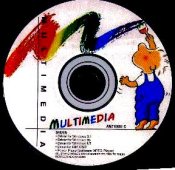
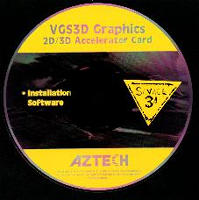
|
Video
Video drivers are found on the Expert Color Driver CD for
PowerSpec models with the Permedia2 and S3 Trio 3D AGP video
cards.
Models 4322, 4325, 4334, 4430, 5220, 5333, 5432, 6210,
6231, 6320, 6331, 6520, 6610 and 6630 have a Permedia2
AGP video card. Drivers for the Permedia2 card can be found
in the \PM200a\win95 folder or the \Permedia2
folder on the Multimedia CD.
Model 4320 has an S3 Trio 3D AGP video card.
Drivers for the S3 Trio 3D card can be found in the \St300a
folder or the \S3365 folder on the Multimedia CD.
Video drivers are found on the Aztech VGS3D CD for PowerSpec
models with the S3 Savage 3D AGP video card.
Models 4620, 4630, 4730 and 6310 have an S3 Savage
3D AGP video card. Drivers for the S3 Savage 3D AGP video
card are located in the root directory of the CD.
 Video
drivers are found on the STB Velocity 4400 CD for PowerSpec
models with the STB Riva TNT AGP video card. Video
drivers are found on the STB Velocity 4400 CD for PowerSpec
models with the STB Riva TNT AGP video card.
Models 6521, 6620, 7130 and 7230 have an STB Riva
TNT AGP video card. Drivers for the STB Riva TNT AGP video
card are located in the root directory of the CD.
|
|
After reinstalling Windows 98, it will detect the display
adapter as a "Standard PCI Graphics Adapter (VGA)". Right
Click on the desktop and then click on "properties". Click
on the "Settings" tab. Then click on the "Advanced Button".
Click on the "Adapter" tab then on the Change button. Click
"next" and "next" then check "specify a location" then "browse".
Either select the c:\powerspec\drivers\video folder, or insert
the cd and select the folder that corresponds to your card
(D:\pm200a\win95 or D:\st300a or D:\) and click OK.
Click link to download driver.
permedia.exe
s3triagp.exe
s3savage.exe
v4400521.exe
|
|

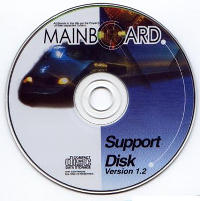
|
Sound Card
PowerSpec models: 4320, 4322, 4334, 4430, 4630, 5220, 5333,
and 5432 all have an ESS 1869 sound chip integrated on
the Motherboard for sound. Do Not install drivers off of
the Driver CD. These systems have Windows 98 preinstalled,
and use the default Windows WDM drivers for this sound chip.
These drivers are part of the Windows 98 install. Windows
98 will detect and install the correct drivers for the PowerSpec
models: 4320, 4334, 4430, 5220, 5333, and 5432. You do not
need to install any additional or different drivers.
PowerSpec models: 4325, 4620, 4730, 6320, 6520 and 6521
all have an ESS Maestro 2 sound chip integrated on the Motherboard
for sound. The drivers for this sound chip are located on
the Mainboard CD in the \AUDIODRV\M2\win95 folder or if you
have the Blue mainboard CD in the \p6bx-me\Audio\Es1968\win9x
folder. Windows 98 will not ask you for drivers. After installing
Windows 98, right click on My Computer and then on
"properties". Click on "Device Manager" tab.
Device manager should look like this screen. Click on the
"PCI Multimedia Device" to highlight it, then click
the "properties" button. Click on the "Reinstall
Driver" button. Click next, then next again. Check the
"specify a location" box and use the drop down list
and find c:\powerspec\drivers\sound or use the Browse button
and go to the \AUDIODRV\M2\win95 or \p6bx-me\Audio\Es1968\win9x
location on the CD. Click next and then finish.
Click link to download driver.
essm2.exe
|
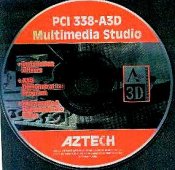
|
PowerSpec models 6231, 6331, 6610, 6620, 6630, 7130 and
7230 have an Aztech 338-A3D PCI sound card installed.
The drivers for this card are located on the Aztech 338-A3D
CD in the \win95 folder. Windows 98 will not ask you
for drivers. After installing Windows 98, right click on My
Computer and then on "properties". Click on "Device
Manager" tab. Device manager should look like this screen.
Click on the "PCI Multimedia Device" to highlight it,
then click the "properties" button. Click on the "Reinstall
Driver" button. Click next, then next again. Check the
"specify a location" box and use the drop down list
and find c:\powerspec\drivers\sound or use the Browse button
and go to the \win95 location on the CD. Click next and then
finish. When a box pops up and asked to install Direct x 5.0,
close the box by clicking on the "X" in the upper right corner.
Direct X 5.0 is part of Windows 98 and does not need to
be installed. Click on close and then OK.
Click link to download driver.
az338upd.exe
|

|
PowerSpec models 4322, 4334, 4630, 5220, 5333, 5432
have Yamaha XG wavetable synthesis installed to give you 128
voice midi. To install this software on these models, insert
the XG CD and go to the \XG\SYXG50\English\Disk1 folder
and run setup. The serial # is located in the file Readme.rtf
located in the \XG directory of the CD. Double click the file
to view it in wordpad. You will find the serial # in the section
called SYXG50. Copy the serial number.
After running setup, you need to go to the Windows "Control
Panel" and double click "Multimedia". Click on
the "Midi" tab and select the "Yamaha SXG50"
driver, then click "apply".
Click link to download driver.
syxg50.exe
|
 |
On models 6231, 6331, 6521, 6610, 6620, 6630, 7130 and
7230 insert the 128 Voices CD, then go to the \WIN95
folder on the CD and run setup. The serial # is located in
the file \serial.no located in the root directory of the CD.
View the file in notepad and copy the serial number.
After running setup, you need to go to the Windows "Control
Panel" and double click "Multimedia". Click on
the "Midi" tab and select the "Yamaha SXG50"
driver, then click "apply". Click on the "Audio"
tab. Click the down arrow in playback and select "PCI 338-A3D
playback" then click "apply". Your sound is now
set up.
Click link to download driver.
128bx.zip
|

|
Modem
The modem drivers for models 4334, 5333, 5432, 6231, and
6331 are located on the MDP 3858-U disk. Windows 98 will
not ask for modem drivers during the install process. After
installing Windows 98 right click on My Computer and
then on "properties". Click on "Device Manager"
tab. Device manager should look like this screen. Click on
"PCI Serial Controller" to highlight it, then click
the "properties" button. Click on the "Reinstall
Driver" button. Click next and next again. Check the "specify
a location" box and use the drop down list to select c:\powerspec\drivers\modem
or use the Browse button and go to the A: drive, or check
the "floppy Drive box". Click "next" and then "finish".
Click on "close" and then "OK". Your modem is
now installed.
Click link to download driver.
mdp3858u.zip
|
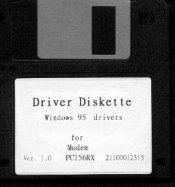 |
Some models shipped with an E-Tech version of this modem.
On these systems, following the above instructions will return
an error message that the destination does not contain information
about your hardware. The drivers for these system should be
found in c:\powerspec\drivers\modem\etech or on the diskette
that came with your system.
Click link to download driver.
pci56rx.exe
|
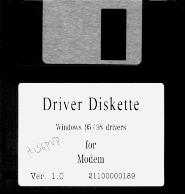 |
The modem drivers for models 4322, 4325 and 4326 are
located on the Driver Diskette of Modem. Windows 98 will not
ask for modem drivers during the install process. After installing
Windows 98 right click on My Computer and then on "properties".
Click on "Device Manager" tab. Device manager should
look like this screen. Click on "PCI Serial Controller"
to highlight it, then click the "properties" button.
Click on the "Reinstall Driver" button. Click next
and next again. Check the "specify a location" box
and use the drop down list to select c:\powerspec\drivers\modem
or use the Browse button and go to the A: drive, or check
the "floppy Drive box". Click "next" and then "finish".
Click on "close" and then "OK". Your modem is
now installed.
Click link to download driver.
pci56pvp.exe
|
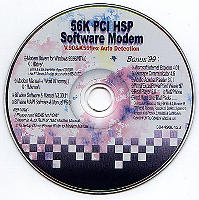 |
The modem drivers for models 4325 and 4326 may also
be located on the 56K PCI HSP Software Modem CD. Windows 98
will not ask for modem drivers during the install process.
After installing Windows 98 right click on My Computer
and then on "properties". Click on "Device Manager"
tab. Device manager should look like this screen. Click on
"PCI Serial Controller" to highlight it, then click
the "properties" button. Click on the "Reinstall
Driver" button. Click next and next again. Check the "specify
a location" box and use the drop down list to select c:\powerspec\drivers\modem
or use the Browse button and go to your CD-ROM drive and then
to the \Driver\win95&98 folder. Click "next" and then
"finish". Click on "close" and then "OK".
Your modem is now installed.
Click link to download driver.
56ipi.exe
|
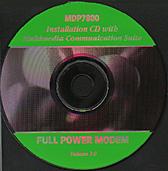 |
The modem drivers for models 4320, 4430, 4620, 4630, 4730,
6320, 6520, 6521, 6610, 6620, 6630, 7130 and 7230 are
located on the MDP 7800-U disk. Windows 98 will not ask for
modem drivers during the install process. After installing
Windows 98 right click on My Computer and then on "properties".
Click on "Device Manager" tab. Device manager should
look like this screen. Click on "PCI Serial Controller"
to highlight it, then click the "properties" button.
Click on the "Reinstall Driver" button. Click next
and next again. Check the "specify a location" box
and use the drop down list to select c:\powerspec\drivers\modem
or use the Browse button and go to the A: drive, or check
the "floppy Drive box" or if you have the CD check the CD
box. DO NOT install the Trio software that is on the
CD. It will autostart when you put in the CD. Just click on
exit (red X) to exit this installation. Your system does not
need this communication software installed. If your system
does not find the drivers by checking the CD box, Check the
"specify a location" box and use the drop down list
to select c:\powerspec\drivers\modem or use the Browse button
and go to your CD-ROM drive and then to the \win95 folder.
Click "next" and then "finish". Click on "close"
and then "OK". Your modem is now installed.
Click link to download driver.
mdp7800u.exe
|
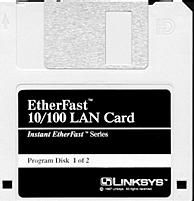 |
Network Card
PowerSpec models 6210, 6310 and 6630 have a Linksys EtherFast
10/100 network card installed. The drivers for this card are
located on the Linksys disk 1 in the \win95 folder. Windows
98 will not ask you for drivers. After installing Windows
98, right click on My Computer and then on "properties". Click
on "Device Manager" tab. Device manager should look like this
screen. Click on the "PCI Ethernet Controller" to highlight
it, then click the "properties" button. Click on the "Reinstall
Driver" button. Click next, then next again. Check the "specify
a location" box and use the drop down list and find c:\powerspec\drivers\network
or use the Browse button and go to the \win95 location on
the floppy disk 1. Click next and then finish.
Click link to download driver.
lne100tx.exe
|
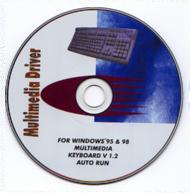 |
Multimedia Keyboard Driver
PowerSpec models 4620, 4630, 4730, 6521, 6620, 7130 and
7230 have a multimedia keyboard with extra function buttons.
You must reinstall the driver to make the extra keyboard functions
work. Insert the CD into the CD-Rom drive. Select install
driver and follow the onscreen prompts.
|
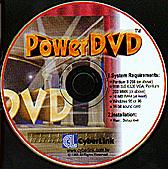 |
DVD Drive
PowerSpec models 6630 has a DVD drive installed. You
must install the PowerDVD software to be able to view DVD
disks. The software for this drive is located on the PowerDVD
CD. Run setup. This will install the soft DVD player and allow
you to view DVD disks. The serial # is located on the CD sleeve.
PowerSpec models 6620 and 7230 have a DVD drive. You
must install the STB CineMaster 98 software (picture not shown)
to be able to view DVD disks. The software for this drive
is located on the CineMaster 98 CD. Run setup. This will install
the soft DVD player and allow you to view DVD disks.
|
 |
Zip Drive
PowerSpec models 6630 has a Zip drive installed. You
must install the Zip Tools software to be able to use all
of the features of the Iomega Zip drive. The software for
this drive is located on the Iomega Toolbox CD. Run setup.
Click link to download driver.
zipdrive.exe
|
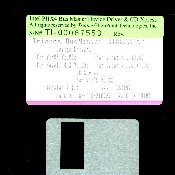

|
Do not load the following!
Installing any of these drivers on a system with Windows 98
can cause major system problems and force you to reinstall
Windows 98.
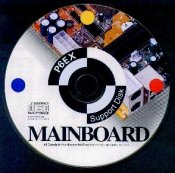 PIIX
IDE drivers or IDE drivers. PIIX
IDE drivers or IDE drivers.
Motherboard chip support is not required for Windows 98 .
The IDE driver support is NOT required for Windows 95 or Windows
98. Windows 95 and 98 should both identify the IDE controller
properly, using default drivers supplied on the Windows CD-ROM.
High Speed CD-ROM drivers.
This driver is for MS-DOS only, it is not required for Windows
98 to access the CD-ROM drive. Only install this driver if
you need to access the CD-ROM in DOS mode. MSCDEX will also
be required in this environment.
Note: If you are installing Windows 95, Windows 3.1
or other operating systems onto PowerSpec models 4320,
4334, 4430, 5220, 5333, 5432, 6210, 6231, 6320, 6331, 6520,
6610 or 6630 you may wish to contact our Telephone Technical
Support for information on which drivers are needed, and where
they are located. Telephone Support is fee-based, walk through
installations will be charged for.
|
|