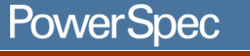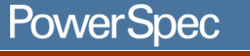|
Applicable for PowerSpec
models: 4410, 4510, 4520, 4611, 4830, 4930, 4950, 5410, 5411, 5420,
5510, 6410, 6810, 7120, 7220, 7320, 7350, 7360, 7410, 7430, 7450,
7560, 7610, 7611, 7650, 7710, 7715, 7720, 7725, 7830, 7840, 7910,
7930
MSDOS RealMode PS/2 mouse driver
Description/Download Instructions:
"Generic" MSDOS Driver for PS/2 style mouse included with
PowerSpec systems. This driver is used to provide mouse support
when running games or other applications that will not run under
Windows. Load this driver in your AUTOEXEC.BAT file when starting
from a boot floppy. Run the program from the DOS prompt if Restarting
in MS-DOS mode.
Click on the following link to download this .ZIP compressed file:
psmouse.zip
Once you have saved the file to your disk drive, use pkunzip, winzip,
or other compression utility to extract the mouse driver.
Installation Instructions:
Place the file mmouse.com in your C:\Windows\Command directory to
be able to run the program from anywhere in DOS. To run the mouse
driver from a boot disk, format the diskette and select the option
to "Copy system files" as part of the format. In DOS, the command
would be "FORMAT A: /S" (without the quotations.) Copy the mmouse.com
file to the floppy disk. Create a text file called AUTOEXEC.BAT
on the floppy disk, and add a line to run the mouse program before
running your DOS application. This is done by lacing the program
name on a line by itself at the top of the AUTOEXEC.BAT file.
A typical AUTOEXEC.BAT file might have additional lines to configure
a DOS search path, load CDROM support, etc. With these additional
instructions, the batch file might look something like this:
PROMPT $P$G
PATH A:\;C:\;C:\WINDOWS;C:\WINDOWS\COMMAND
MMOUSE.COM MSCDEX.EXE /D:MSCD000 /L:D
|
Notes:
The mouse.com driver does not need to be run for mouse
support within Windows. This file is only used when Windows
is not running in the background. If Windows is running, it
should provide mouse support to your DOS applications running
in a DOS window, even if the window is configured to use the
full screen.
|
|