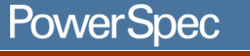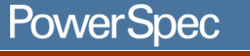Applicable for
all PowerSpec models with a sound card or MIDI FM synthesis
How do I use Windows 95/98 multimedia
programs to capture (record) CD Audio or Midi music?
Recording Wave Table FM synthesis midi music CDAUDIO sound
Win95
Win95 Media Player Win95 Sound recorder Volume Control(s)
Wave Table Sound card or sound card with midi FM synthesis
The sound recorder can directly record music being played
by the FM synthesis or Wave table portion of the sound card. Each
feature (digitized sound playback or recording) the midi (FM synthesis
or wave table playback) and the CD-Audio use separate portions of
the sound card. All of the sound types can be played simultaneously
(play an audio cd, play a .MID midi file, and play .WAV digitized
audio at the same time.)
First, configure the appropriate devices in the sound mixer: double
click on the speaker icon on the taskbar, (if missing, go to the
control panel / multimedia / (audio tab) and add a checkmark to
"Show volume control on the taskbar") this should bring up the Volume
Control box, with options for "Volume Control", "Wave Balance",
"Midi Balance", CD-Audio", "Line In", "Microphone" and "PC Speaker"
(If some are missing, look under OPTIONS / Properties and the "Show
the following controls"...
The top of the Options box should have the "Mixer Device:" box
to select your sound card mixer, a radio button selection to switch
between Playback, Recording, and Other, and the Volume Control Selection
list.
Add a check mark to all devices, just in case more than one is
active. Change the "Adjust volume for:" selection to Recording,
and click OK.
Double click on the speaker icon again to bring up the Volume Control
panel (You will need to change selections and make adjustments to
both the recording controls (to record to a .WAV file), and to the
Volume Control (to adjust the playback level of the midi, or CD-Audio,
and to TURN OFF / DISABLE unused sound input sources to minimize
background noise.
Start the Media Player and the Sound Recorder accessories. (This
is usually found under: Start button / Programs / Accessories /
Multimedia)
To record a wave table music selection to
a .WAV file:
- On Media Player, use the "File / Open" menu choice to load the
.MID file you want to record.
- Under the "Device / Properties" menu choice, make sure the device
selected is your desired wave table device, or the Music synthesizer
choice. If you are not sure which one, start the playback with
one choice, stop playback, and change the device selection and
repeat.
- Note the duration of the MIDI file in minutes:seconds, or view
file properties from Windows Explorer to get the midi file content
detail. Your .WAV file must be at least this long before starting.
The Sound recorder may be limited to recording a maximum of 60
seconds or less. To increase the time, create a "silence" file
as long as needed by doing the following:
- Use "Mute All" on the volume control.
- Start recording, and let the record reach its maximum length.
- Select Edit, Copy from the Recorder menu.
- Select Edit, Paste Insert to add to the total length of the
sound file. Repeat until the file is the desired length, then
use Save As to create a "silence template" file. You can then
load and reuse this file each time you want to record a new
sound track. Remember to use SAVE AS when saving the actual
recording.
- On the Recording Control window: Remove any checkmarks from
the "Select" boxes on all devices except "MIDI."
- Reset the Media Player to the beginning of the file.
- Verify the Sound Recorder "File / Properties" are set to the
format you want to record at. (Sample rate, stereo / mono) If
using a "silence" file, you may need to change the settings and
create / save in the different formats first. Click OK when done.
- Click on the red "record button" then immediately click on the
Media Player "Play" button (right-triangle).
- Click "stop" on the Sound recorder at the conclusion of the
playback. If using a "silence" file, use "Edit / Delete After
Current Position" to remove the excess silence time.
- Use Save As to save your new music file.
To record a CD-Audio music selection to a
.WAV file:
- On volume control, mute all except the "CD-Audio" and "Mute
All" selections.
- On Recording Control, remove all selections except "CD-Audio".
- Repeat the process as described for recording midi files.
You can use either Media Player or CD-Player to select and control
the Audio CD playback feature.
|